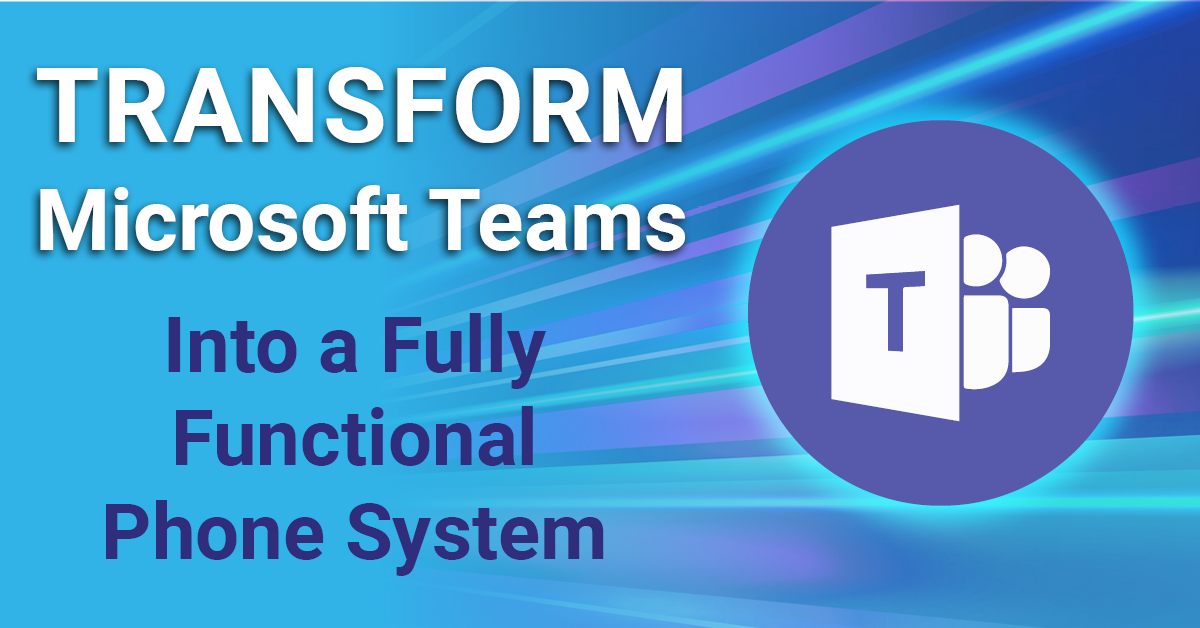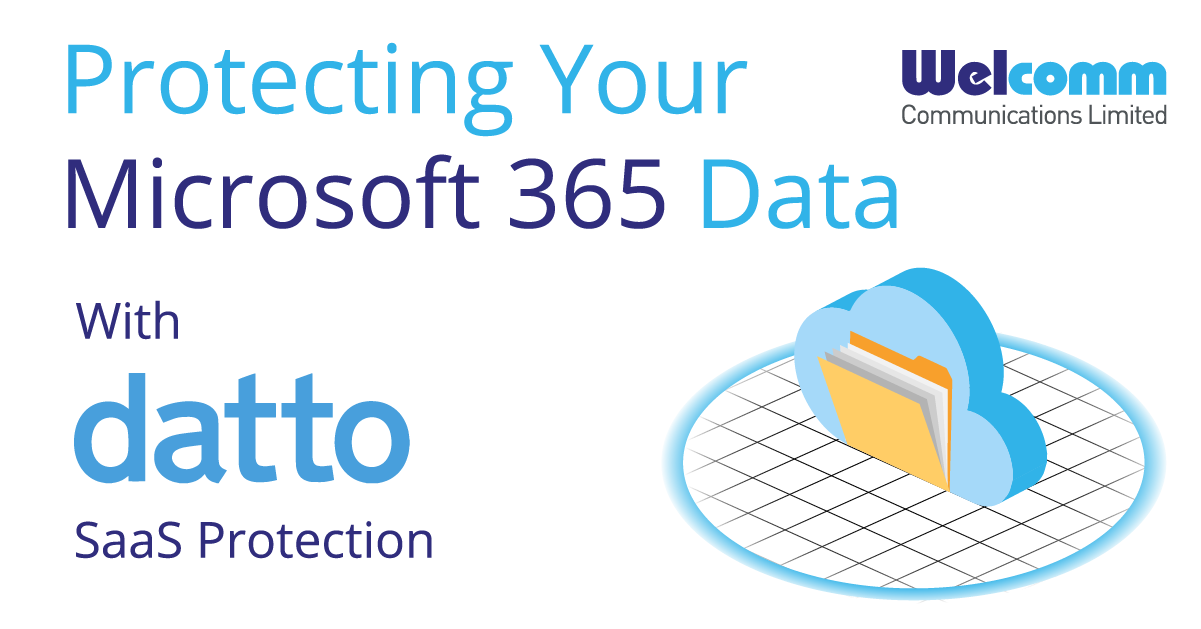10 Tips to Collaborate Digitally Using Microsoft 365 in 2021
Expert advice to help your business make the most of your Microsoft 365 licence investment.

By Rhys Williams

& Dino Naseib
The challenges faced by businesses over the last 18 months, as a result of the COVID-19 pandemic, have undoubtedly accelerated the demand for better digital collaboration for workers. At the heart of this increasingly pressing need sits Microsoft 365 – the most commonly used suite of business applications on the market.
As Microsoft 365 includes such an extensive range of applications, there are likely many game-changing features that businesses have yet to try. O2 and Welcomm work with customers to help them utilise the latest technology to enhance internal collaboration, find new ways to connect with customers, and truly make the most of their Microsoft 365 licence investments.
To learn more about a specific tip shared by Rhys and Dino, use the links below to quickly navigate through the video.
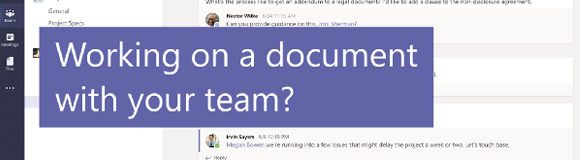
10. Document Collaboration
Working together on the same files has never been easier, thanks to Microsoft 365. Regularly used to enrich collaboration, this feature allows multiple people to work on the same document at the same time, wherever they are.
Supported across multiple file formats such as Word, Powerpoint and Excel, just make sure your staff have the permissions they need to access the right documents.
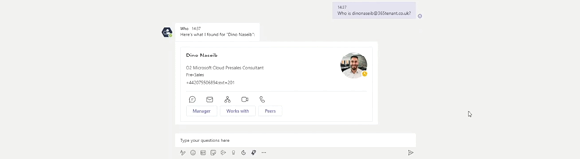
9. AI Bots
AI Bots offer a unique chat experience within Microsoft Teams. These automated programs respond to any questions and queries sent using the Teams chat.
For example, I can send a message to a bot asking who I am, and who I work for. The Bot then replies with a full list of contact details, as well as a visual breakdown of where I sit within my organisation.
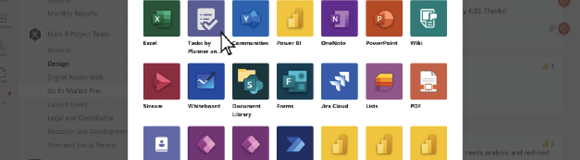
8. Apps and Connectors
There are lots of apps available within the Microsoft 365 ecosystem – especially within Microsoft Teams. Apps can show up in different locations, depending on what added functionality you need as an organisation, and which Microsoft/third party apps are available.
Connectors are also available alongside Apps, to send notifications to a specific channel or group. For example, you could set up daily notifications from industry blogs or publications to be sent directly to your Sales teams.
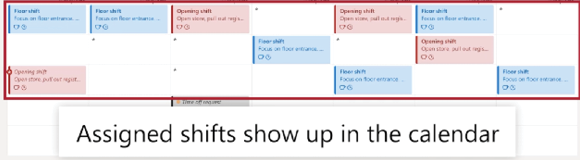
7. Shifts
Shifts is a standalone application that sits within Microsoft Teams. Designed for frontline workers and schedule management, this great application makes it easy for managers to communicate with their frontline workers and set up shift patterns.
Workers can also request time off and swap shifts using the app’s built-in approval process, which submits all requests to a chosen administrator.
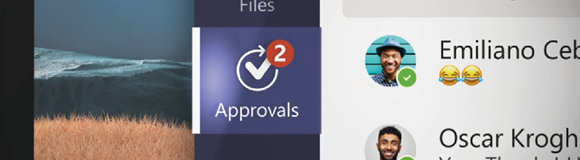
6. Approvals
Approvals in Microsoft Teams allows everyone in your organisation to easily create and manage approvals.
Whether your staff need approval for a project, document, or a financial request, Approvals is a great way to streamline internal processes into one easily manageable location.
Once setup, staff can submit an approval from any chat or channel within Teams or the Approvals app, and can also attach files to any request.
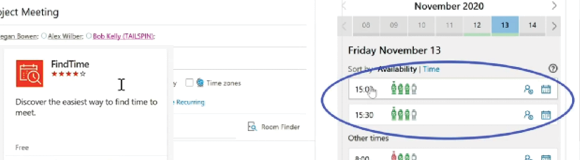
5. FindTime
FindTime is an application that sits within Microsoft Outlook, and is an invaluable tool that helps you find a suitable time when booking a meeting.
By instantly reviewing the Outlook calendars of all attendees added to an appointment, FindTime automatically suggests a number of time slots suitable for all participants, removing costly delays caused by awaiting responses and rescheduling.
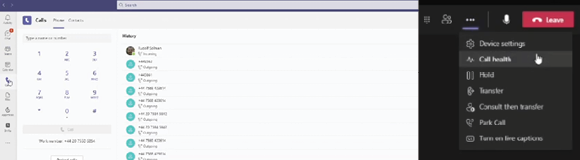
4. Hosting Your Phone System In Microsoft Teams
Routing your PSTN through Microsoft Teams gives your staff the ability to make and receive external calls, create auto attendants and create call queues all from within the Teams interface!
Giving businesses the flexibility they need to service clients from anywhere at any time, across up to five devices at a time, this is a must-have for organisations looking to empower their remote workers.
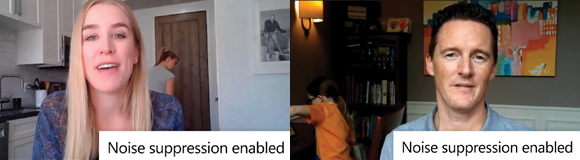
3. Background Noise Suppression
Obviously, many of us have had to change our work environment in the last year and a half. For the majority of remote workers, with family and loved ones at home, call quality can be an issue.
However, Microsoft have now provided a solution with AI noise suppression built into Teams! Once enabled in the settings, background noises such as vacuum cleaners, dishwashers and children playing will now be automatically suppressed, ensuring a clean presentation and meeting experience wherever you choose to work.
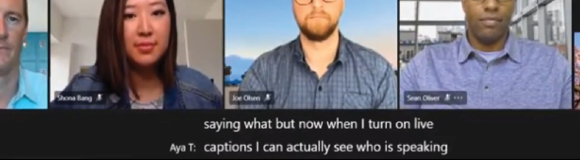
2. Live Captioning During Meetings
One of the newest features in our list, Microsoft Teams can now detect what is being said during a meeting, displaying real-time captions on screen.
Even better, if you’re using the latest meetings experience, your captions will include speaker attribution – so you’ll see not only what is being said, but who is saying it.
This is a fantastic feature for those who may be hard of hearing, and we look forward to seeing how this accessibility feature progresses as Microsoft develop it further.
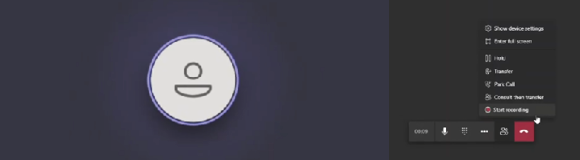
1. Call Recording In Microsoft Teams
A feature we’ve all been waiting a long time for is finally here – phone calls can now be manually recorded in Microsoft Teams!
With this new feature, you can now record your telephone conversations, and store them automatically in your personal OneDrive cloud storage.
This is a great step forward for organisations using Microsoft Teams to make calls, offering them further transparency and traceability into the service they provide.
Additional Resources
Privacy Policy | Terms & Conditions
Copyright © 2022 Welcomm Communications Ltd - all rights reserved
Company Registration Number: 03815160